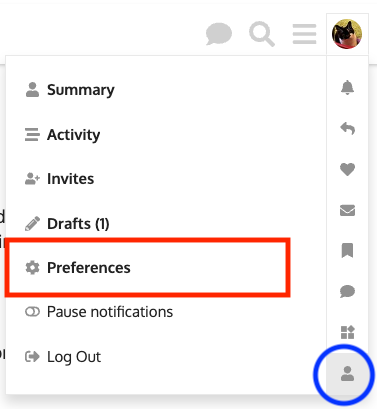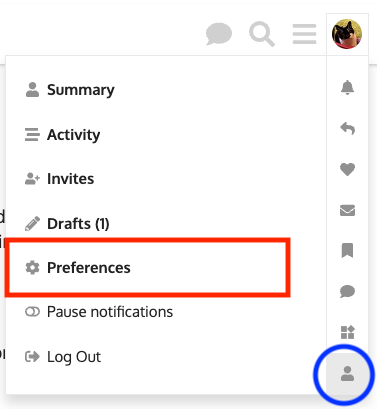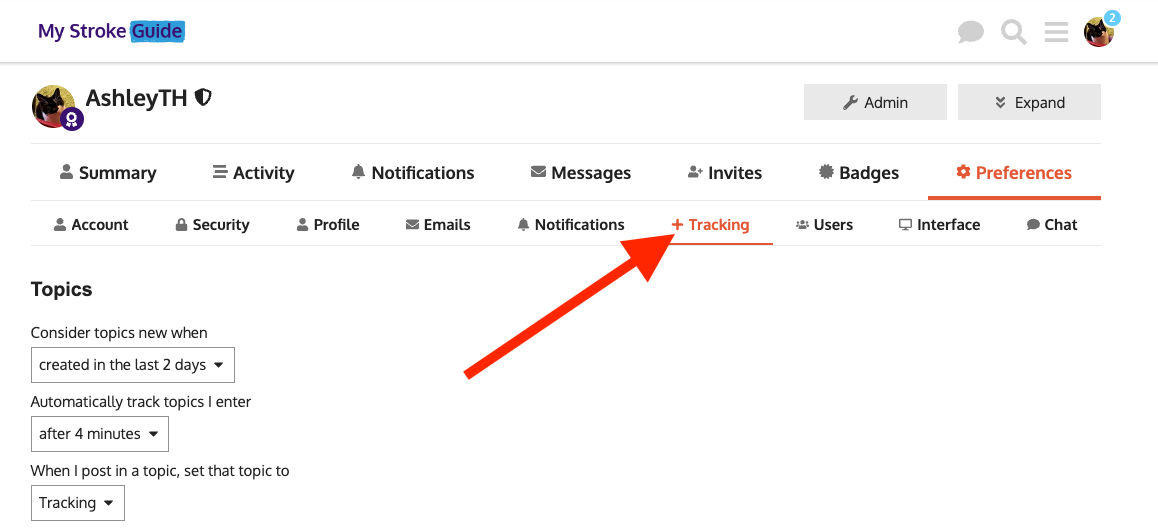...
When you comment or reply to someone's topic or post, you are automatically set to "watchWatch" that topic. This means that, when someone else adds a reply, you will be notified.
These notifications can be sent to your email or just kept within the My Stroke Guide forumOnline Community.
You can also decide to receive these same notifications on a topic you haven't commented on. Or even entire category.
...
If you would like to watch a topic, follow the below instructions:
Click Start by clicking on the topic name
Look for the bell icon on the right side of the screen
Click the bell bell icon and you’ll see a small menu appear
Select "Watching" (keep scrolling down for an explanation of the difference between watching and tracking)
What is the difference between watching and tracking?
Watching (red arrow) - Anytime someone replies to this topic, you will get a notification. You will also see a count of the replies on the category home screen.
Tracking (blue arrow) - You will be notified as normal if someone replies to you. You will also see a count of how many replies there have been on the category home page.
Normal - You will be notified as normal if someone replies to you. This is the default.
Muted (purple arrow) - You will not be notified about this topic, even if someone mentions you. And it will not appear in your list of the Latest topics.
...
To watch a category, please follow the below instructions:
Click to view a category
Find the bell icon on the right side of the screen (just next to the "new topic) topic” button)
Click the bell icon
Select the "Watching" option (keep scrolling for an explanation of the different options)
As with watching a topic, you have a number of options here beyond just watching. These options are:
Watching (red arrow) - Anytime someone adds a new topic or reply, you will get a notification. You will also see a count of the replies on the category home screen.
Tracking (blue arrow) - You will be notified as normal if someone replies to you in any topic in this category. You will also see a count of how many replies there have been on the category home page.
Watching first post (green arrow) - You will be notified whenever someone adds a new topic to this category. You will not be notified when someone adds a reply.
Normal - You will be notified as normal if someone replies to you. This is the default.
Muted (purple arrow) - You will not be notified about this topic, even if someone mentions you. And it will not appear in your list of the Latest topics.
...
You can see all the categories you are watching from your user preferences. To view this, please follow the below instructions:
Click on your user User in the top right of the screen
Click on the little person icon (blue circle)
Select Preferences (red outline)
Your user profile will now appear
Click Tracking from the top menu
If you scroll down, you will now see a list of categories that you are watching, tracking, or have muted
...