Click on your profile picture in the top right of the screen.
Then click the grey person icon (blue circle) and select “Preferences”.
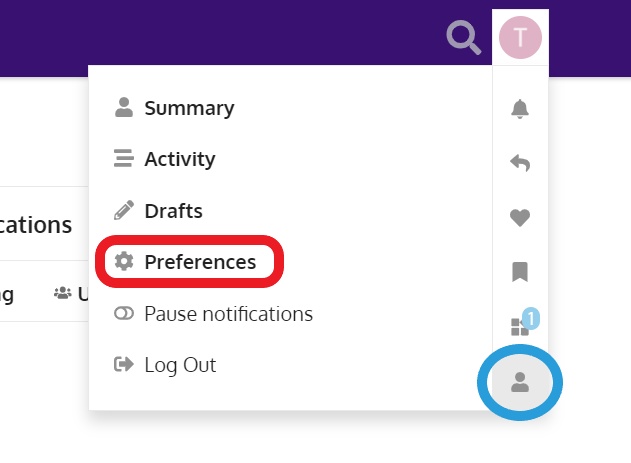
Now click on the “Notifications” option on the top of the screen.
Click here to open in a new window
This article is going to guide you through how to amend the notifications you receive within your browser.
These are different from the emails you receive. If you would like to change your email preferences, we have an article about that here.
To make changes to your notifications, please follow the below instructions.
Click on your profile picture in the top right of the screen.
Then click the grey person icon (blue circle) and select “Preferences”.
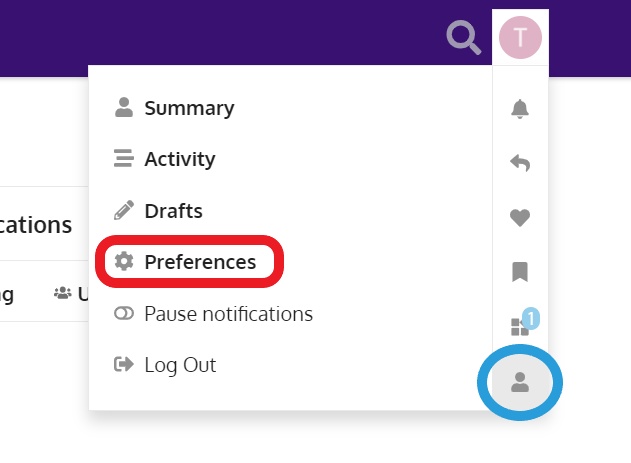
Now click on the “Notifications” option on the top of the screen.
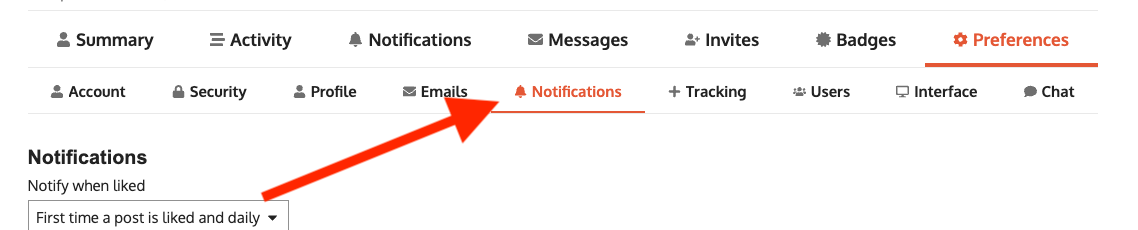
There are a number of settings on this page, so we will go through and explain each one.
Let’s start with the first setting. One of the things you can do is set up tracking on whole categories. You can read more about that here.
This setting lets you choose what topics are considered to be “new” using this first setting.
So you can choose from a set time period or have any topics you haven’t viewed to be considered “new”. Or all topics that were created since the last time you were on the forum to be be new.
This next setting lets you automatically track topics that you have viewed.
You can read more about what topic tracking is here.
You can also automatically set up tracking or watching of topics that you have added a reply to.
In addition to "Watching" or "Tracking", you can set this to "Normal". This means you will not be alerted if anyone adds a comment to the topic. You will still be alerted if they @ you or directly reply to your comment.
When you have added a post, you can choose how often you are notified when people like that post. You have a number of options:
Always - you receive a notification with every new like
First time a post is liked and daily - you receive a notification the first time your post is liked and then a single notification every day after that it is liked
First time a post is liked - you only receive a notification the first time your post is liked
Never - You are never notified when your posts are liked
If you don’t want to receive notifications at all, you can click this button to Disable Notifications.
Important: This is a browser based setting. So if you use the forum on both your tablet and your laptop, for example, you can choose to disable notifications on one machine but not the other. This isn’t tied to your account, but rather to the browser you are using. |
If you want to receive notifications only between set times of the day, you can choose a custom notification schedule.
When you tick the box under this setting, a set of time selectors will appear. Anytime outside of these hours my browser will not send notifications.
Have specific questions or valuable feedback? Reach out to our team via the Service Desk. |