Click here to open in a new window
You can change the information that is visible when someone clicks to view your profile. To amend or add background to your own profile, please follow the below instructions.
1. Click on your profile picture or initial in the top right corner
Click on the little person icon in that menu and then the “Preferences” option
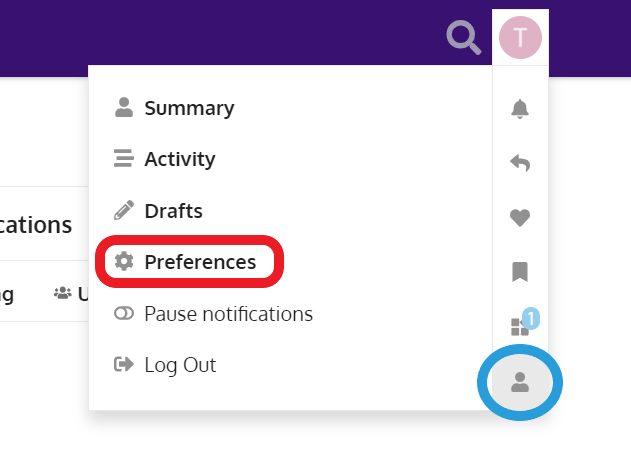
On the top menu, choose Account
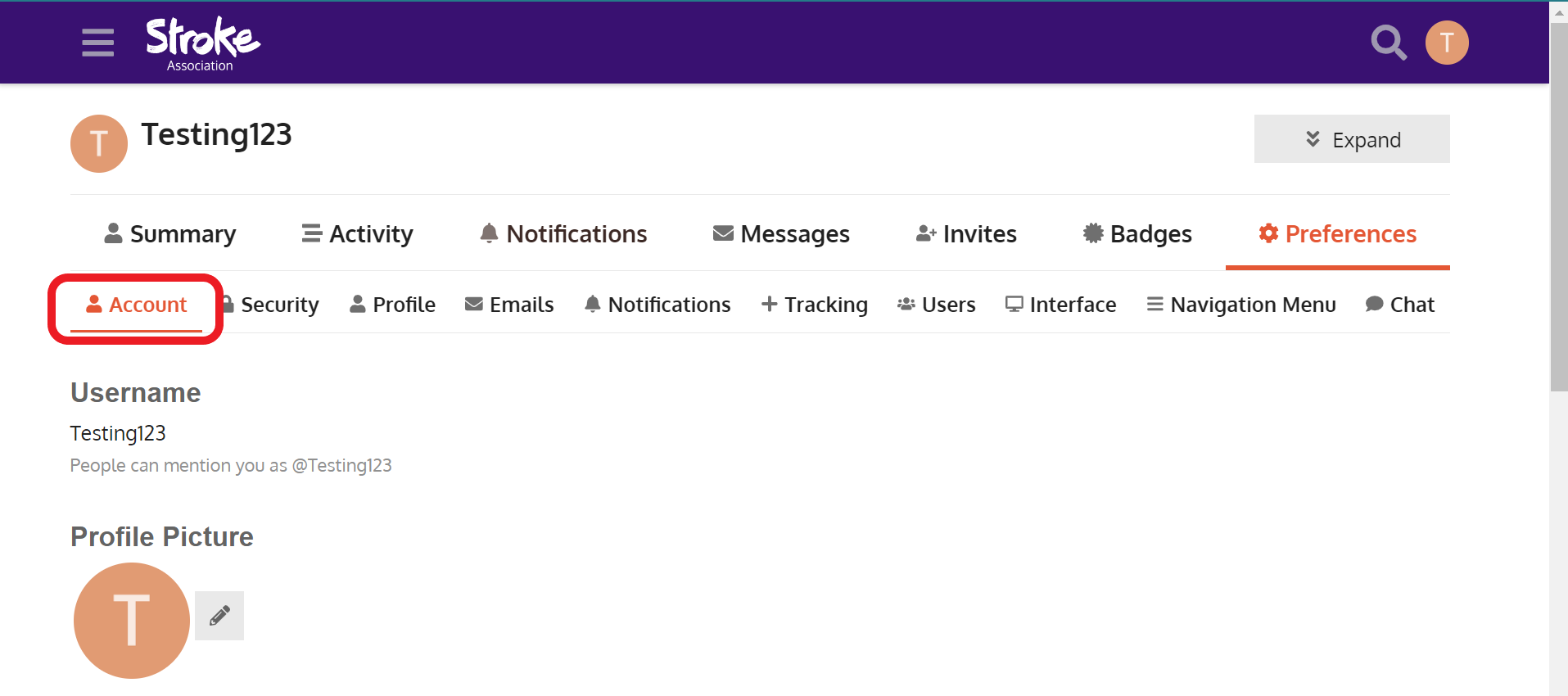
Click the pencil icon next to your current profile image
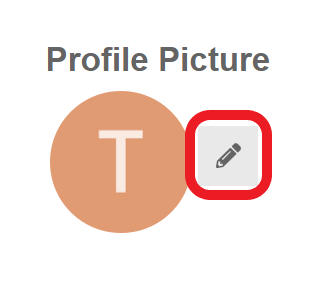
You should now be able to “Upload“ a new image. If you are on your phone or tablet, you may also be able to take a new picture.
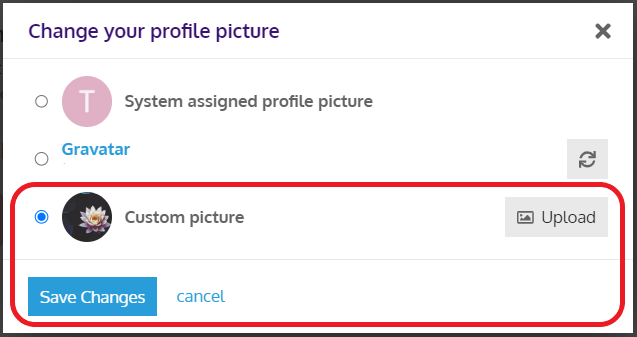
Click “Save Changes” when you are done.
If you want to edit other parts of your profile, click “Profile” on the secondary tab menu
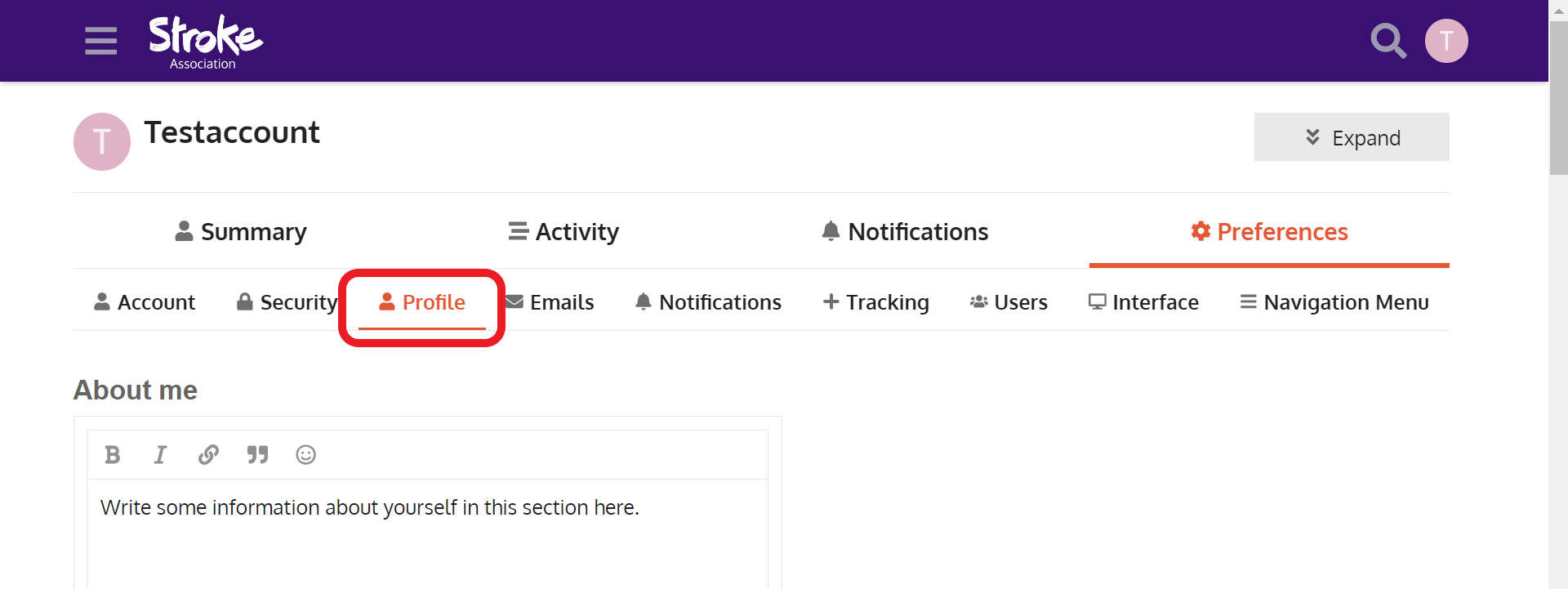
You can now fill in the “About me” section (and any other sections you wish to populate.
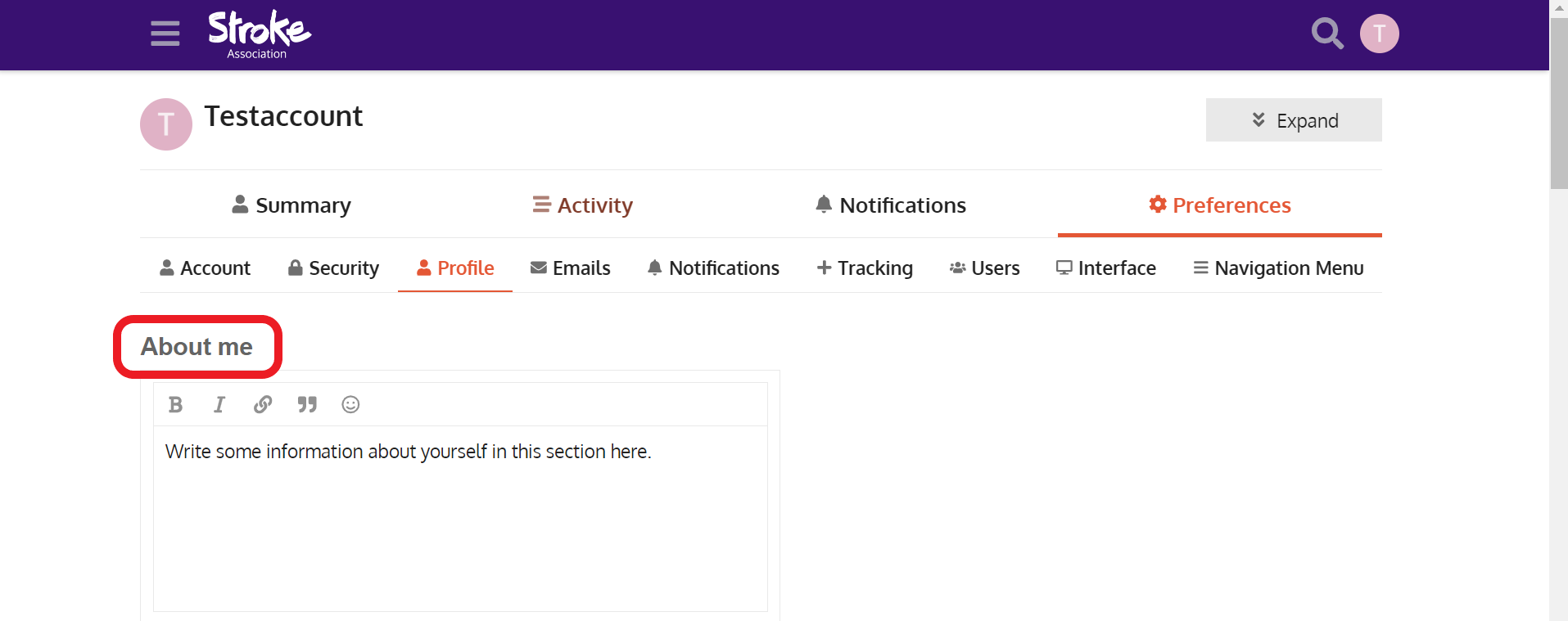
If you continue to scroll down, you will see other sections that you can change or fill in further such as:
Time zone
Location
First name and Surname
Postcode
Gender
What is your relationship to stroke?
Date of Birth
When did you have your last stroke?
Mobile phone number
Consent to stay in touch
Profile header
User card background
and Featured topic
Lastly, scroll down to the bottom and click the blue “Save Changes” button, and you’re good to go!
Have specific questions or valuable feedback? Reach out to our team via the Service Desk. |
The content by label feature automatically displays related articles based on labels you choose. To edit options for this feature, select the placeholder and tap the pencil icon.