You can choose which notifications you receive in the Online Community. You can set up notifications for topics, categories, and tags and change them anytime.
This guide will show you how to:
Find where notifications appear
Set up category notifications
Set up topic notifications
Set up tag notifications
When someone talks directly to you: If someone replies to you, quotes your post, mentions your @username, or links to your post, a blue number will appear over your profile picture in the top right corner.
When you receive a Personal Message: You will receive this in your Inbox, and a green number will appear over your profile picture.
Checking notifications: Click your profile picture to scroll through all notifications.
Push notifications: If you allow notifications in your browser, you can receive updates directly on your computer or Android device. If you miss a reply, you will also receive an email notification.
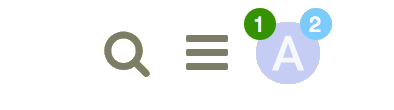
You can choose to follow entire categories so you receive updates about new topics or discussions in them.
Click on the category name that interests you.
Look for the notification control on the right side of the screen.

When you click the notification control, you will see these options:
Option | What it does |
|---|---|
Watching | Get notified of all new topics and replies. |
Tracking | See new replies count, but no notifications. |
Watching First Post | Get notified only for new topics. |
Muted | No notifications for this category. |
You can change your notification level for any individual topic via the notification control at the bottom, and right-hand side, of each topic.
When you click on the notification bell, another box will appear with the following options, choose whichever one suits you best, these can be changed at any time:
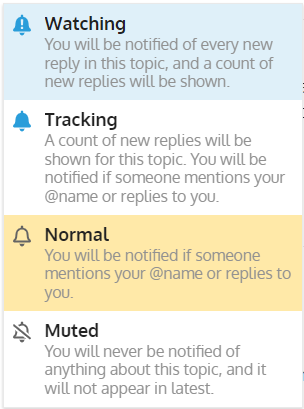
If you have any trouble using these shortcuts, feel free to ask for help in the Online Community or submit a request through our Service Desk.
The content by label feature automatically displays related articles based on labels you choose. To edit options for this feature, select the placeholder and tap the pencil icon.