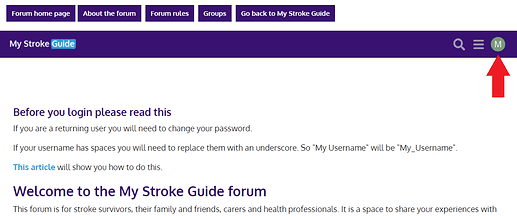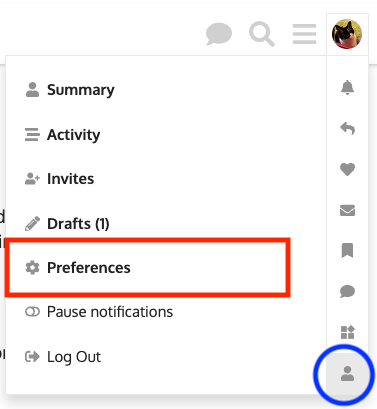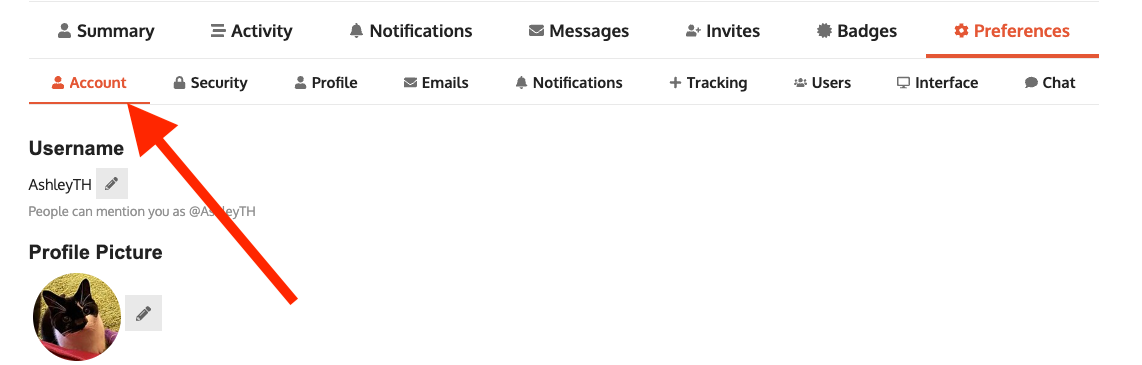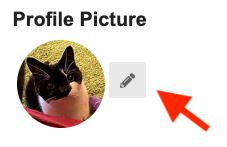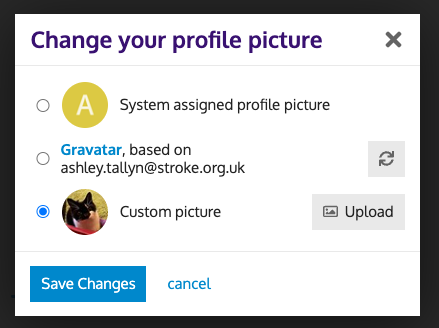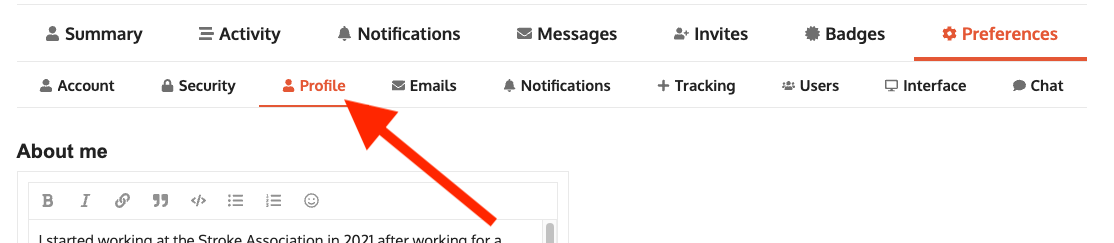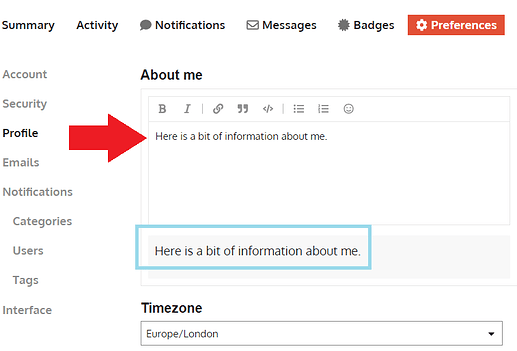...
Below is a video tutorial, keep scrolling to view written instructions.
...
Click on your profile picture or initial in the top right corner
Click on the little person icon in that menu and then the Preferences option
...
On the
...
top menu, choose Account
Click the pencil icon next to your current profile image
You should now be able to upload a new image. If you are on your phone or tablet, you may also be able to take a new picture.
Click Save Changes when you are done.
If you want to edit other parts of your profile, click Profile on the top menu
...
You can now fill in the About me section (and any other sections you wish to populate.
Click the blue save button at the bottom of the screen
If you’d like to watch a video about how to change other information on your profile, please see below:
...