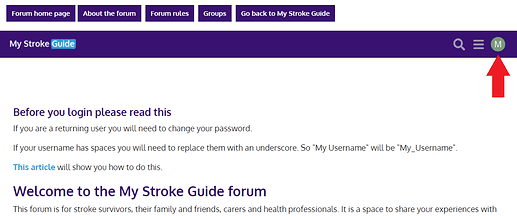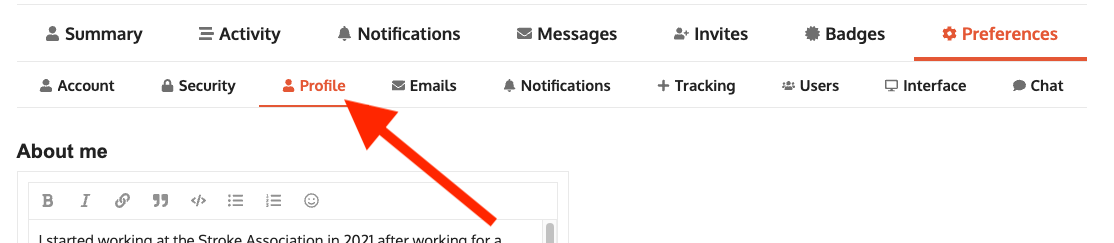...
\uD83D\uDCD8 Instructions
Below is a video tutorial, keep scrolling to view written instructions.
...
Click on your profile picture or initial in the top right corner
...
Click on the little person icon in that menu and then the “Preferences” option
...
On the top menu, choose Account
...
Click the pencil icon next to your current profile image
...
You should now be able to
...
“Upload“ a new image. If you are on your phone or tablet, you may also be able to take a new picture.
...
Click “Save Changes” when you are done.
...
If you want to edit other parts of your profile, click Profile “Profile” on the top secondary tab menu
...
You can now fill in the “About
...
me” section (and any other sections you wish to populate.
...
...
Click the blue save button at the bottom of the screen
If you’d like to watch a video about how to change other information on your profile, please see below:
...
Lastly, scroll down to the bottom and click the blue “Save” button, and you’re good to go!
\uD83D\uDCCB Related articles
...