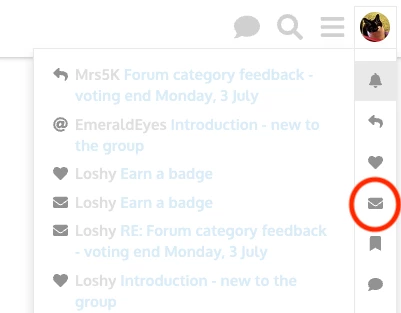The My Stroke Guide forum Click here to open in a new window.
The private messaging feature is a great way to talk to other stroke survivorsothers on the forum. These conversations are open to the group and anyone can join. But sometimes you just want to chat with one or two other specific peopleprivate and only between you and the other recipient.
These are called direct messages (DM’s) or private messages .Click here to open in a new window(PM’s).
Instructions
...
To send someone a direct message, please follow the below instructions:
Click on the name of the person you want to message.
...
You will see a popup appear with a little bit of information about them. There will also be a Message button in the top right.
...
When you click that button a new message appears in the bottom of the screen.
If you have clicked their name from a post, you may see a link to that post in the body of your message.
...
Once you have finished typing your message, you can click the Message button at the bottom.
The page will then refresh to show the conversation between you and this other user.
...
What do you see when someone sends you a message? How do you see direct message replies?
You can see in the screenshot below that there is a little "12" in the bubble next to the profile picture.
...
That tells me that I have a new message in my inbox. To view the message, follow the below instructions:
Click your profile picture.
This will open a small menu. You will see you notifications, including the message, at the top.
Alternatively, you can click on the little letter icon to see a list of just your direct messages.
...
Click the notification you want to read.
You will be taken to that private message.
To reply, simply click the
...
“Reply” button here to add your response.
...
...
| Panel | ||||||||
|---|---|---|---|---|---|---|---|---|
| ||||||||
Have specific questions or valuable feedback? Reach out to our team via theService Desk. |